Forgetting your Apple ID password can be a frustrating experience. It’s the key that unlocks all of your Apple devices and services, including your iPhone, iCloud, iPad, and Mac. Without it, you won’t be able to download apps, make purchases, or access your personal data. But don’t worry, resetting your Apple ID password is a simple process that can be done in a few easy steps. In this blog post, we will walk you through the process of resetting your Apple ID password and provide some tips on how to keep your account secure. So, whether you’ve forgotten your password or just want to update it for security reasons, this guide will help you get back into your Apple account in no time.
If you have forgotten your Apple ID password, you can reset it by following these steps:
- Go to iforgot.apple.com.
- Enter your Apple ID email address or phone number in the “Apple ID” field, and click “Continue.”
- If prompted, enter the verification code sent to your phone number or email address, and click “Continue.”
- Select the method you prefer to reset your password: you can choose to receive a phone call, an email, or answer your security questions.
- Follow the instructions provided in the chosen method to reset your password.
- Once you’ve reset your password, sign in to all of your devices and services with your new password.
- It is also recommended to enable two-factor authentication for added security.
If you have any issues or troubles resetting your password, you can contact Apple Support for assistance.

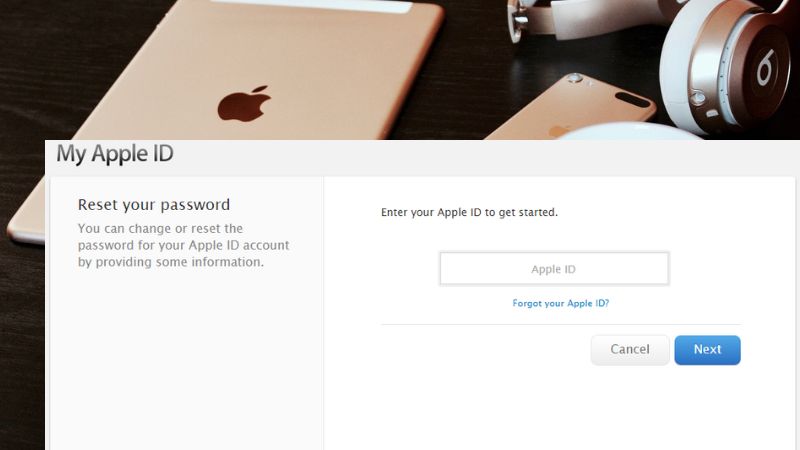


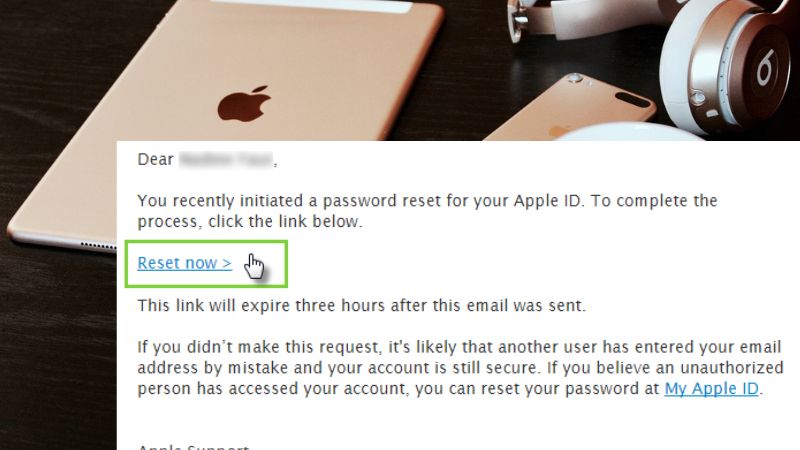
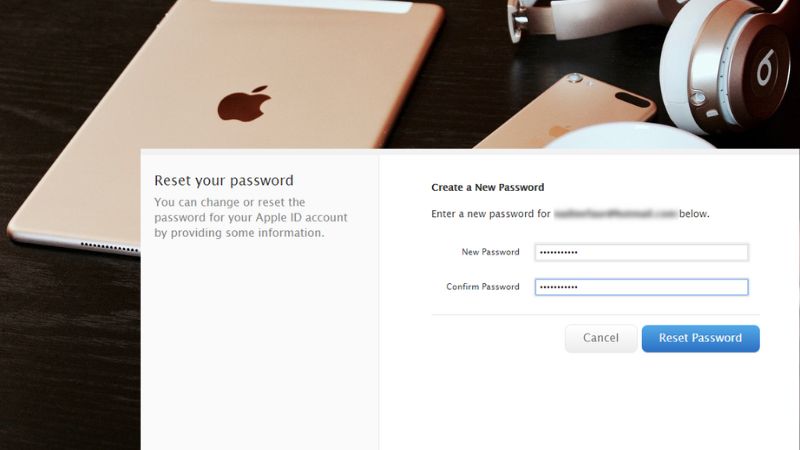
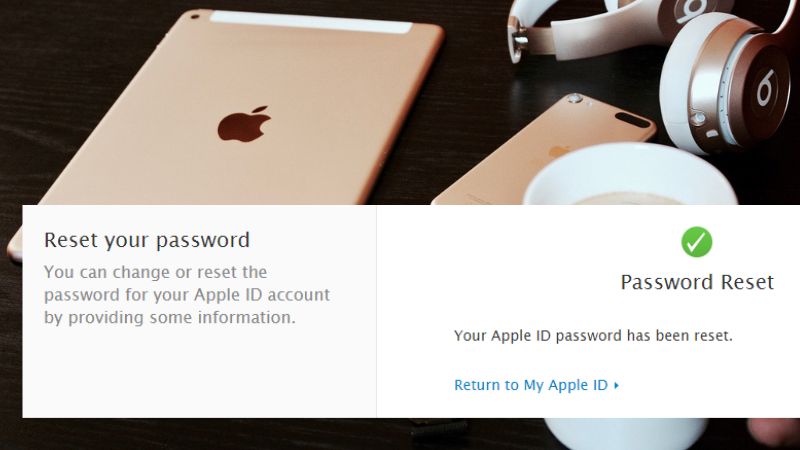


bookmarked!!, I llove yoiur blog!
Grsat sie youu hae got here.. It’s hard to find excellent writing
loke yours nowadays. I truly appreciate ppeople like you!
Taake care!!