
Youtube is popular for video content because almost 2.6 billion active users monthly use Youtube, and some of them want to download Youtube videos on their devices for offline use. Unfortunately, YouTube doesn’t offer official download options. In this guide, we’ll walk you through the steps on how to download YouTube videos, on desktop and mobile devices, using various methods.
How to Download Youtube Videos Understanding YouTube’s Terms of Service
Before we begin, it’s important to understand YouTube’s Terms of Service. According to YouTube, users are not allowed to download videos without the explicit permission of the content owner. However, there are exceptions, such as downloading videos for personal use, educational purposes, or when the content creator has provided a download link.
Method 1:How to Download Youtube videos via YouTube Premium.
The users that use Youtube Premium are able to download Youtube videos quickly and easily. With this service, you can watch, download, and save your favorite YouTube videos to your mobile device or computer.
First, check to see if YouTube Premium is available in your location. If it is, you can download and watch videos on your mobile device. You can also use Chrome, Edge, and Opera browsers to download YouTube videos from your computer.
Once you have YouTube Premium, you’ll need to choose the video you want to download. Open your YouTube app or website, and find the video you wish to download. Once you have it open, right-click (or control+click on your Mac’s trackpad) the enlarged YouTube video. From the menu that appears, click “Save Video As” and select your Desktop as the destination for the saved video.
Method 2: How to Download YouTube Videos on Desktop
Step 1: Install a YouTube Video Downloader
There are many free and paid YouTube video downloader software options available for desktops. Some popular options include the 4K Video Downloader, Freemake Video Downloader, and YTD Video Downloader. Choose a downloader that suits your needs and install it on your desktop.
Step 2: Copy the YouTube Video URL
Go to YouTube and find the video you want to download. Copy the video URL from the address bar at the top of your browser.
Step 3: Paste the Video URL into the Downloader
Open the YouTube video downloader software and paste the video URL into the appropriate field. Choose the video quality and format you want to download and click the “Download” button.
Step 4: Save the Video
Once the download is complete, choose a location to save the video on your desktop.
Method 2: How To Download YouTube Videos on Mobile Devices
Step 1: Install a YouTube Video Downloader App
There are many free and paid YouTube video downloader apps available for mobile devices. TubeMate, Snaptube, and Videoder are among the most popular options. Choose an app that suits your needs and install it on your mobile device.
Step 2: Copy the YouTube Video URL
Go to YouTube and find the video you want to download. Copy the video URL from the address bar at the top of your browser.
Step 3: Paste the Video URL into the Downloader
Open the YouTube video downloader app and paste the video URL into the appropriate field. Choose the video quality and format you want to download and click the “Download” button.
Step 4: Save the Video
Once the download is complete, choose a location to save the video on your mobile device.
Method 3: How To Download YouTube Videos Using a Browser Extension
Step 1: Install a YouTube Video Downloader Extension
There are many free and paid YouTube video downloader extensions available for popular browsers such as Google Chrome and Mozilla Firefox. Some popular options include Video DownloadHelper. Choose an extension that suits your needs and install it on your browser.
Step 2: Copy the YouTube Video URL
You will need to go to YouTube and find the video you wish to download. From your browser’s address bar, copy the video URL.
Step 3: Download the Video
Once the YouTube video downloader extension is installed, you’ll see a download button next to the video you want to download. Click the download button and choose the video quality and format you want to download.
Step 4: Save the Video
Once the download is complete, choose a location to save the video on your desktop or mobile device.
Important Points for downloading Youtube videos
- You can also download YouTube videos for free using websites like Clipchamp or KeepVid. However, please note that these websites may not provide 100% legal downloads.
- If you are unsure about the copyright laws in your country, it is always best to contact the creator of the video directly and ask permission to use their content.
- Before downloading any video from YouTube, it’s crucial to check its copyright status.
- Using reliable and secure tools is crucial to avoid downloading malware or viruses.
Frequently Asked Questions
1-Is it legal to download YouTube videos?
It is generally against YouTube’s terms of service to download videos from the platform. However, whether or not it is illegal depends on your country’s copyright laws. In many countries, it is legal to download videos for personal use but illegal to distribute them.
2-Are there any risks associated with downloading YouTube videos?
Yes, downloading YouTube videos can be risky as it may expose your device to malware and viruses. It is recommended that you only download videos from trusted sources and use antivirus software to protect your device.
3-Can I download videos from YouTube using my mobile device?
A: Yes, you can download videos from YouTube using your mobile device. There are several apps available for both Android and iOS devices that allow you to download YouTube videos.
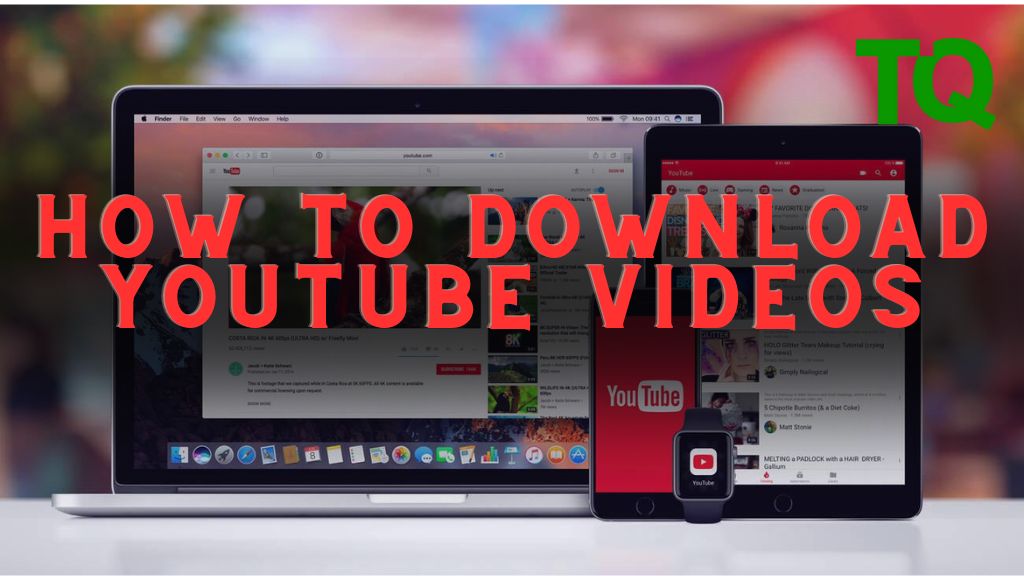


Pingback: How Youtube Pay Per View In 2023 | TechQuice