These days, running a YouTube channel is one of the most challenging, rewarding, and creative projects you can do online. But how YouTube pay per view?
The majority of YouTube creators treat their channel as a hobby and labor of love. Some YouTube stars, like MrBeast, make an estimated $14 million a year on YouTube ads alone, not including sponsorships or merchandise sales, and you think, “Why not me?”
There is a lot of interest in content monetization among creators of all sizes. If you’re new to YouTube or planning to join, you might be wondering how to join the YouTube Partner Program and how much money you can make per view. It’s all good!
Here’s a quick guide on how to earn money on YouTube from ad views. Also, read if you want to know How to Download YouTube Videos.
Does YouTube Pay Per view?
I think the answer is yes, but not per video view. The platform pays creators for the views they receive from their ads.
Here’s what that means.
In order to make money from your YouTube channel, you must let YouTube run ads on your videos. A YouTube channel doesn’t just generate revenue by itself. In order to make money from ads, you must join the YouTube Partner Program (YPP).
It allows creators to monetize their videos by verifying them and providing them with monetization tools. It is easy to imagine that there are a lot of channels on YouTube that show copyrighted or low-quality content that would not be appealing to advertisers. YouTube Partner Program aims to eliminate exactly that kind of content.
A few minimum requirements must be met in order to join the YPP:
- Adhere to the YouTube monetization policies
- Live in a region where YPP is available
- Have no strikes for violating YouTube’s community guidelines
- Get more than 4,000 public watch hours in the past 12 months
- Have more than 1,000 subscribers
- Create a Google AdSense account
Once your YouTube channel has been approved to participate in the YouTube Partner Program, you can sign the affiliate agreement and link your AdSense account to it. After that, YouTube will review your channel, which may take up to 30 days.
After your YouTube channel gets approved, you’ll be able to access and turn on monetization features in settings.
Note: There may be certain features you cannot access, either because you don’t yet have enough subscribers (merch shelf requires at least 10,000) or because YouTube moderators have restricted your account.
There is a common misconception that YouTube pays for video views. YouTube creators are actually paid per ad view (i.e. per ad view). If you don’t have ads, you won’t be paid (no matter how popular your video is).
You can decide which video content is monetized per video when you sign up for the YPP program. Ads on videos that are not suitable for advertisers can be disabled.
YouTube takes 45% of advertiser payments for each ad that runs on a particular channel. There is a remaining 55% for the creator.
So, how many views to make money on YouTube do you need?
How much money do you get per view on YouTube?
Isn’t it great to know exactly how much ad revenue you will earn every time someone watches your video? YouTube algorithms are more complicated than that, so YouTube money per view revenue can only be calculated on an average basis.
As a general rule, videos that get more views (with ads enabled) make more money than videos that get fewer views. In addition to your niche, your location, and the category under which your video falls, a lot depends on your video.
In general, videos about making money online, real estate, personal finance, and technology tend to be more lucrative than ones about pranks, fitness, or lifestyle.
What’s the reason? The reason for this is that AdSense is an auction-based advertising engine, and some keywords are worth more to advertisers than others. In the article’s conclusion, we’ll discuss this in more detail.
It’s also important to note that some people don’t see any ads at all when calculating revenue based on video views. More than 40% of users reportedly use ad blockers. Although not all ad blockers work with YouTube, this is a growing trend that will continue to affect creators’ earnings.
Furthermore, there are over 50 million YouTube Premium subscribers today who do not see ads on YouTube videos. YouTube Premium users watch creators’ videos to determine how much they are paid.
To make money on YouTube, how many views do you need?
Between $2 and $12 per 1,000 views
Google’s AdSense calculator and self-reported earnings from creators across industries allow us to show that if your video is in a category with competitive keywords, and your viewers don’t use ad blockers to skip ads, your potential ad revenue can be 6 times higher.
Depending on your region and industry, your CPM (cost per thousand views) can range from $4 to $24. It is important to note, however, that 1,000 video views are not the same as 1,000 ad views. It’s a good idea to assume only half of your views will be monetized. On average, across all industries, $5-7 would be paid per 1,000 views.
Furthermore, these calculations are done per video, so scaling your video posting schedule is a great way to make more money.
Between $120 and $800 per 100,000 views
You won’t necessarily see an increase in ad revenue as your channel grows. There will be some people who won’t be as engaged with your videos – they’ll watch short clips or stop watching altogether once they see an advertisement.
Consequently, your video CPM would be somewhere between $1.2 and $8, or $120 to $800 per 100,000 views.
Between $1,200 and $6,000 per 1,000,000 views
YouTube creators dream of getting a million views on their videos. After reaching that milestone, you’re not just making videos as a hobby anymore – you’re an influencer, and you can monetize your audience in many ways other than running ads. Consider influencer marketing (i.e. sponsorship), channel memberships, and online courses.
When your channel is this big and influential, your CPM is unlikely to fall below $1.2 in terms of ad revenue. The earnings per 1,000 views can reach $6. Consequently, you would earn $1,200 to $6,000 for every million views on your videos.
Ads on YouTube can be used strategically by using the full menu of options
Another factor that will affect how much money you make per video is the type of ads you allow on your channel. There are also various types of ads on YouTube:
- Skippable ads (after 5 seconds)
- Non-skippable ads (15-20 seconds in length)
- Bumper ads (up to 6 seconds at the beginning of the video)
- Overlay ads (text banner only)
- Back-to-back ads (for videos longer than 5 minutes)
You can control which of these ads are displayed and where they are placed (pre-, mid- or post-video). Since these settings affect engagement levels, they will also result in different CPM payouts.
Thinking of gaming the YouTube ads? You’re not alone. YouTube is the second most popular website in the world right now, attracting billions of people every month — so it’s very tempting to look for ways to make your content more advertiser-friendly.
But YouTube is a very complex and ever-evolving platform, with advanced algorithms that demonetize content that doesn’t give its viewers what they want.
The best strategy we can suggest is creating the most authentic and engaging content you can. That way you’ll organically get more views over time and the YouTube algorithms will turn in your favor.
Strategically placing your ad breaks
Latasha James suggests that another way to maximize ad revenue is to strategically place ad breaks throughout your video.
For example, if you were doing a home renovation video, you could place an ad right before you show off the final reveal. Because you’ve built up anticipation, your audience is more likely to sit through an ad — just make sure that you don’t overdo it. Placing too many ads in your videos can come across as spammy and make your viewers click away.
Conclusion:
YouTube pays creators based on the number of views their videos receive, as well as other factors such as engagement and advertising revenue. The exact amount paid per view varies depending on factors such as the type of ad, the viewer’s location, and the content creator’s audience. In general, YouTube pays creators a percentage of the revenue generated from ads that appear before or during their videos. This revenue can be affected by factors such as ad block usage and the popularity of the video. Additionally, YouTube offers various monetization options such as channel memberships, Super Chat, and merchandise sales, which can provide additional revenue streams for creators.


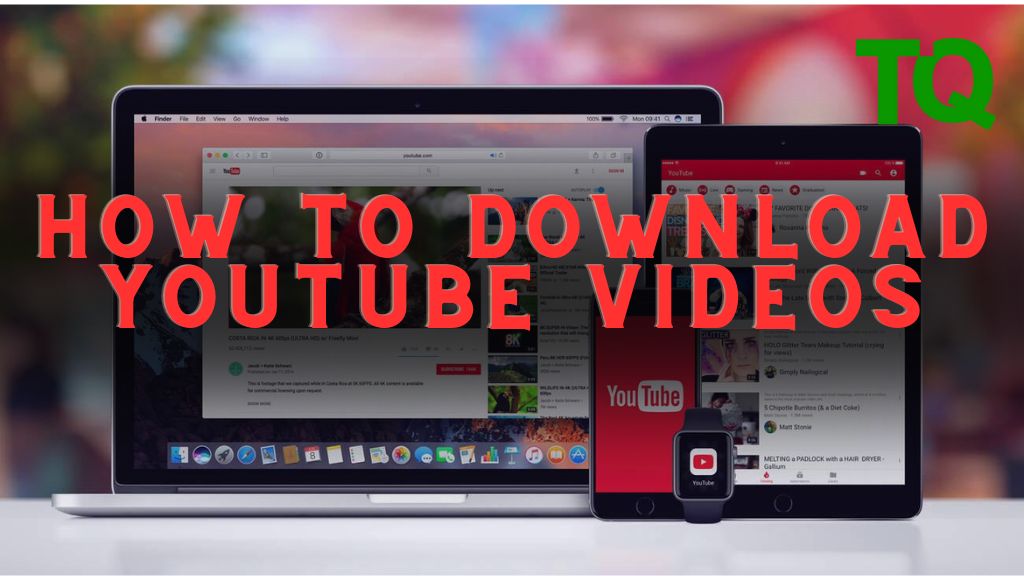
Pingback: How to Download YouTube Videos A Comprehensive Guide | TechQuice